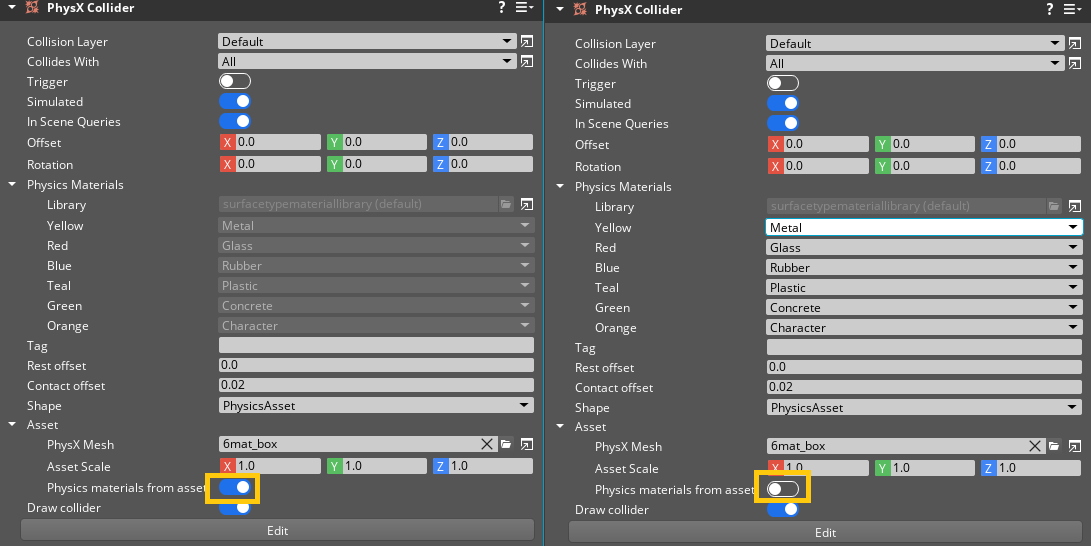IN THIS ARTICLE
Physics materials
Physics materials define how a PhysX collider reacts to collisions through properties like friction and restitution (bounce). In O3DE, you specify physics materials for each PhysX collider and store them inside a physics material library that you create with the Asset Editor. One library stores all the physics materials for a project.
Topics
- Physics material properties
- Create a physics material
- Assign a physics material library
- Assign a physics material
Physics material properties
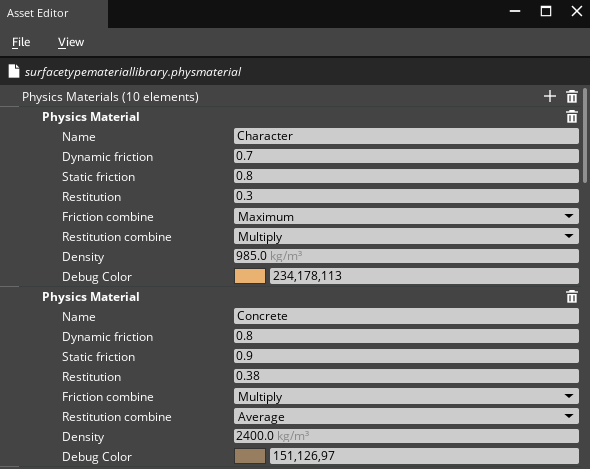
Name Name of the physics material.
Dynamic Friction The friction coefficient when the PhysX collider is moving. 0.0: No friction.
Static Friction The friction coefficient when the PhysX collider is still. 0.0: No friction.
Restitution The energy that the PhysX collider retains on collision (bounce). 0.0: No bounce. 1.0: Maximum bounce.
Friction combine Define how physics material frictions are combined between PhysX colliders when colliding. Average: The average of the materials in contact. This is the default value. Minimum: The smaller value of the materials in contact. Maximum: The larger of the values of the materials in contact. Multiply: The product of the values of the materials in contact.
Restitution combine Define how physics material restitutions are combined between PhysX colliders when colliding. Average: The average of the materials in contact. This is the default value. Minimum: The smaller value of the materials in contact. Maximum: The larger of the values of the materials in contact. Multiply: The product of the values of the materials in contact.
Density Define the degree of compactness of a material.
Debug Color The display color of the physics material in debug view.
Note:When materials collide, the Friction combine and Restitution combine define the value of applied friction and restitution using the following order:
- Average
- Minimum
- Multiply
- Maximum
Create a physics material
Physics materials define the physical properties of PhysX colliders. To create physics materials, you first create a physics material library.
To create a physics material
Choose Asset Editor from the Tools menu.
In the Asset Editor, choose New, Physics Material from the File menu to create a new physics material library.
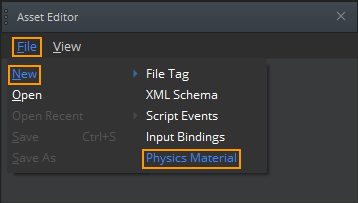
- Create a physics material in the library by clicking the + on the right.
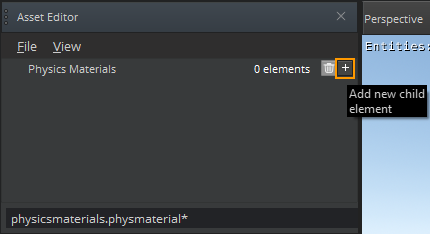
Name the physics material by editing the Name property. Set the material properties as desired.
Note:You can add additional physics materials to the library by repeating the preceding two steps.Choose Save As from the File menu in the Asset Editor to save the library and physics material.
Assign a physics material library
Your project has the physics material library set in PhysX Configuration. To change the physics material library, choose PhysX Configuration from the Tools menu. In the Global Configuration tab, click the button to the right of Physics Material Library to change the library.
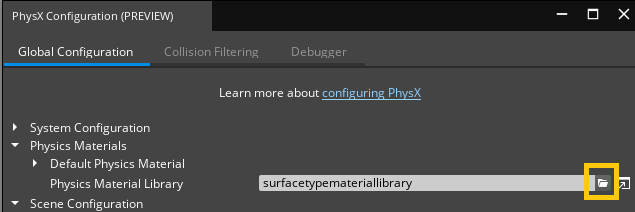
PhysX collider components use the physics material library that is assigned to PhysX Configuration.
You can specify the paremeter of the Default Physics Material in PhysX Configuration, which is the default option used before physics materials are assigned in PhysX collider components.
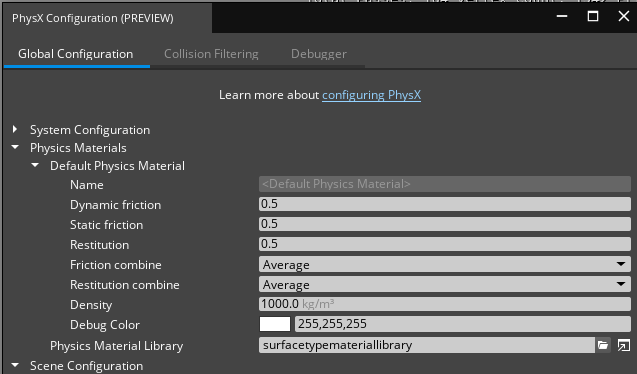
Assign a physics material
Physics materials can be assigned to entire PhysX colliders, or on a per-face basis if the PhysX mesh is a triangle mesh.
When the Physics Asset shape is selected in PhysX Collider component, and the Physics Materials from Asset property is enabled, the physics materials for this collider are automatically set based on the Physics Materials from the mesh’s PhysX asset (see FBX Settings PhysX tab ). To manually set the physics materials, uncheck the Physics Materials from Asset property and select the physics materials from the Physics Materials property list to assign it.
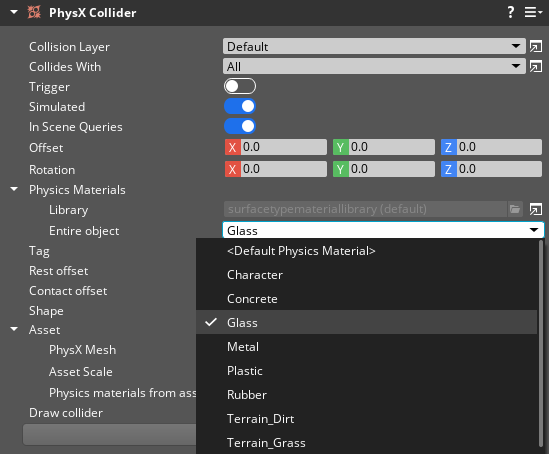
Assign physics materials per face
Static entities that have PhysX triangle mesh assets can have physics materials assigned per face. You define material placement by assigning materials to the faces of the triangle collision mesh in a content creation application. These materials are listed in both FBX Settings PhysX group and PhysX Collider component, where each material is assigned a physics material.
For more information on creating PhysX mesh assets, see FBX Settings PhysX tab .
In the example below, the PhysX mesh asset was authored with six materials in the content creation application: Yellow, Red, Blue, Teal, Green and Orange. In FBX Settings, under PhysX tab, a physics material can be assigned to each material.
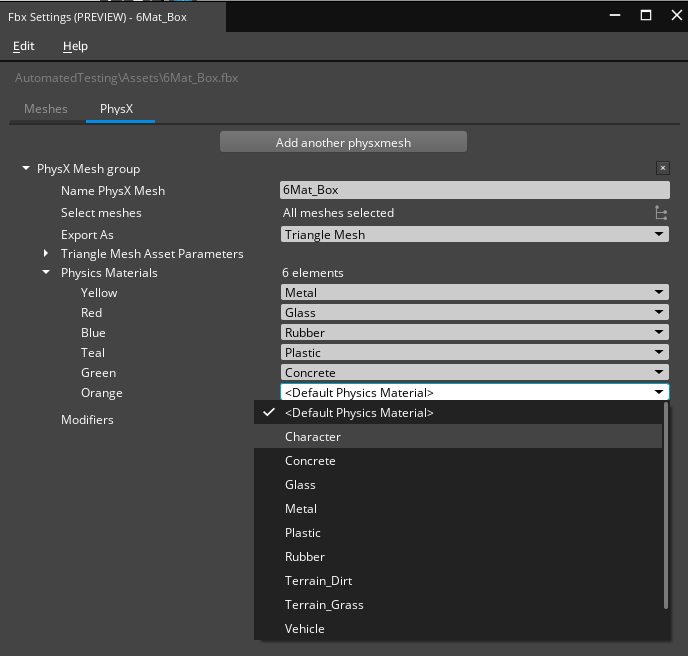
In PhysX Component, when Physics Materials from Asset property is disabled, a physics material can be manually assigned to each material. When Physics Materials from Asset property is enabled the physics materials assigned in FBX Settings will be used automatically.