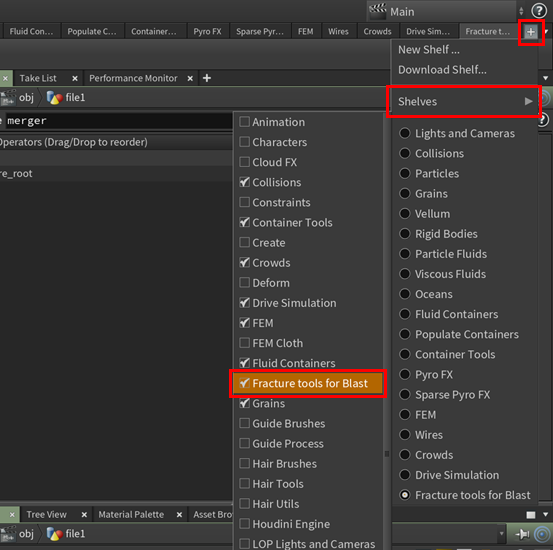IN THIS ARTICLE
Install SideFX Houdini plug-ins for NVIDIA Blast
Note:NVIDIA Blast for O3DE requires a SideFX Houdini commercial or indie license to create assets. The apprentice license is not sufficient. For more information on Houdini, see SideFX’s home page.
The precompiled Houdini plug-ins supplied with the NVIDIA Blast gem require Houdini 18.0.
Contents
Install NVIDIA Blast plug-ins
To install plug-ins
Run
install_plugin.batfrom thehoudinidirectory located atGems\Blast\houdini.Grant the installer script administrator privileges when requested.
The plug-ins are installed into various directories in
C:\Users\user_name\Documents\houdini18.0\.To verify the installation, you can check for the following files in your Houdini user directory.
The
C:\Users\user_name\Documents\houdini18.0\otlsdirectory contains these three files:blastExport.hdafractureHierarchy.hdafractureSingle.hda
The
C:\Users\user_name\Documents\houdini18.0\toolbardirectory contains these three files:default.shelfFracture.shelfshelf_tool_assets.json
The
C:\Users\user_name\Documents\houdini18.0\dsodirectory contains these five files:BlastExportPlugin.dllBlastExportPlugin.expBlastExportPlugin.ilkBlastExportPlugin.libBlastExportPlugin.pdb
The
C:\Users\user_name\Documents\houdini18.0\dependenciesdirectory contains elevenNvBlast*.dllfiles and fourPhysX*.dllfiles.Verify that the installation script has added your
houdiniuser directory to the PATH environment variable in Windows:C:\Users\user_name\Documents\houdini18.0\
Note:If Houdini is running prior to installation of the NVIDIA Blast tools for Houdini, restart Houdini for the changes to take effect.
Important:Some Houdini installations create the Houdini user directory atC:\Users\user_name\houdini18.0\rather than in theDocumentsdirectory. If Houdini does not load the NVIDIA Blast tools, check to see if Houdini has created a user directory atC:\Users\user_name\houdini18.0\. If the directory exists and contains Houdini files such asdso.cache, move the above files toC:\Users\user_name\houdini18.0\and addC:\Users\user_name\houdini18.0\to the PATH environment variable.
Enable the Blast tool shelf
The NVIDIA Blast installation for Houdini includes a tool shelf that you can enable to speed up the process of creating assets for NVIDIA Blast.
To enable the Blast tool shelf
In Houdini, choose the + button in the Toolbar to the far right.
From the list, choose Shelves to expose the Shelf list.
From the Shelf list choose Fracture tools for Blast to add the shelf to the Toolbar.