IN THIS ARTICLE
Gestures Gem
You can use the Gestures Gem to recognize common gesture-based input, including the following:
- Tap or Click - Single-touch, discrete gesture
- Drag or Pan - Single-touch, continuous gesture
- Hold or Press - Single-touch, continuous gesture
- Swipe - Single-touch, discrete gesture
- Pinch - Multiple-touch, continuous gesture
- Rotate - Multiple-touch, continuous gesture
Single-touch gestures (such as tap, drag, hold, and swipe) can be detected with touch or mouse input. However, multiple-touch gestures (such as pinch and rotate) can only be recognized on multi-touch enabled devices such as iOS or Android. You can extend the underlying C++ gesture recognition framework to support your custom gesture recognizers.
Configuring Gesture Recognizers
You can configure gesture recognizers with C++ and the Gestures system component in the System Entity Editor.
To configure gesture recognizers:
In the System Entity Editor, click Add Component, and then expand Gestures.
For each gesture recognizer, specify your preferred values. For example, if you want to change the Min Clicks or Taps for a double press gesture, specify a new value.
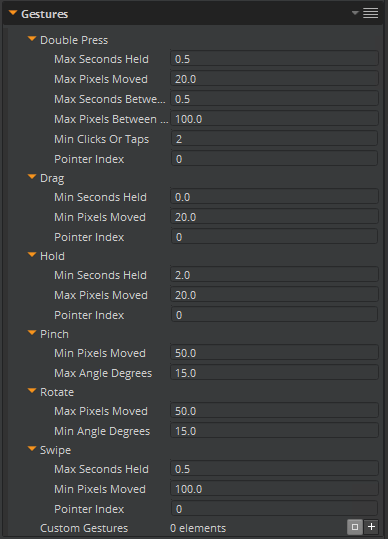 Note:Pause on the gesture recognizer to see a description and the valid values.
Note:Pause on the gesture recognizer to see a description and the valid values.Make your changes and then click Save.
Responding to Gesture Input
Each gesture recognizer that the Gestures system component exposes corresponds to a gesture input channel that belongs to a gesture input device.
You can use gesture input channels in the same way as other input channels with C++, Lua, or Script Canvas. You can map the gesture input channels to gameplay actions with an Input component.
To add input to an entity, see the Input component .
Example Lua Script The following script listens for and responds to the default double press gesture.
function GestureExample:OnActivate()
self.inputChannelNotificationBus = InputChannelNotificationBus.Connect(self);
end
function GestureExample:OnInputChannelEvent(inputChannel)
if (inputChannel.channelName == InputDeviceGestures.gesture_double_press) then
-- Respond to the default double press gesture
end
end
function GestureExample:OnDeactivate()
if (self.inputChannelNotificationBus) then
self.inputChannelNotificationBus:Disconnect();
end
end
For more information, see Input in Open 3D Engine .
