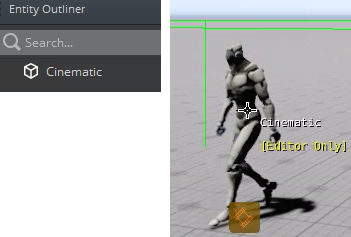Setting an Entity Status
By default, an entity starts as active in a level. When you create a game, you can specify that an entity remain inactive until activated through some mechanism such as a script or player action. You can also set an entity as editor only if you want to disable an entity during gameplay mode or you want to create test entities or visual comments for users working in your game.
To set an entity’s status
In the Entity Outliner or the viewport, select an entity.
In the Entity Inspector, choose the Status drop-down menu, and select one of the following options:
- Start active - Entity is active when the level starts.
- Start inactive - Entity is inactive when the level starts.
- Editor only - Entity is only active in editor mode.
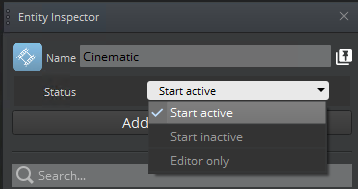
When you set an entity as Start Inactive or Editor only, select the entity to view its status in the Entity Outliner and the viewport. Example Start Inactive
Inactive entities have a strikethrough icon and inactive text appears in the viewport.
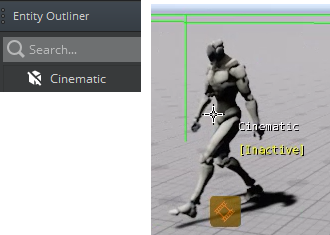 Example Editor only
Example Editor onlyEditor only entities have an icon that is not shaded and editor only text appears in the viewport.