IN THIS ARTICLE
Image Gradient Component
Add the Image Gradient component to generate a gradient from an image. The component also provides advanced configuration options, such as tiling, scaling, and custom sampling types.
Provider
Dependencies
Image Gradient properties
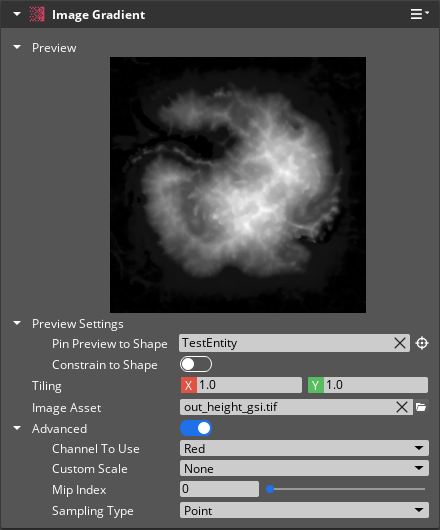
| Property | Description | Values | Default |
|---|---|---|---|
| Preview | Displays the output gradient of this component after all properties are applied. | ||
| Pin Preview to Shape | Uses the bounding box of a compatible Shape component from the given entity to determine the world size of the preview. If Constrain to Shape is Enabled, the preview will constrain to the actual shape, not just the shape bounds. | EntityId | Current Entity |
| Preview Position | Sets the world location of the preview. This field is available only if there is no entity selected in Pin Preview to Shape. | Vector3: -Infinity to Infinity | X:0.0, Y:0.0, Z:0.0 |
| Preview Size | Sets the dimensions of the preview. This field is available only if there is no entity selected in Pin Preview to Shape. | Vector3: 0.0 to Infinity | X:1.0, Y:1.0, Z:1.0 |
| Constrain to Shape | If Enabled, the gradient preview uses the bounds of the entity selected in Pin Preview to Shape.This field is available only if an entity is selected in Pin Preview to Shape. | Boolean | Disabled |
| Tiling | Sets the number of times to tile the image horizontally (X) and vertically (Y). | Vector2: 0.01 to Infinity | X: 1.0, Y: 1.0 |
| Image Asset | Sets the source image to generate this gradient’s values. NOTE: The Image Gradient currently only supports a subset of all available pixel formats. Most of the uncompressed formats are supported, as well as the BC1 compressed format. For a full list of supported formats, see AZ::RPI::IsImageDataPixelAPISupported | .streamingimage | None |
Advanced properties
The Advanced group of properties has an in-line toggle switch that enables/disables the entire group of advanced properties. By default, these are disabled.
| Property | Description | Values | Default |
|---|---|---|---|
| Channel To Use | The channel component of the image to sample from. The Terrarium option is for an image-based terrain file format as defined by Mapzen
here | Red, Green, Blue, Alpha, Terrarium | Red |
| Custom Scale | Choose a scaling operation to be applied to all image data. The Auto option will automatically scale based on the min/max values in the image data. | None, Auto, Manual | None |
| Range Minimum | The minimum value used to scale image data into the 0-1 range for the gradient. All image values at or below the minimum will be scaled to 0.This field is available only if the Custom Scale field is set to Manual. | Float: 0.0 to 1.0 | 0.0 |
| Range Maximum | The maximum value used to scale image data into the 0-1 range for the gradient. All image values at or above the maximum will be scaled to 1.This field is available only if the Custom Scale field is set to Manual. | Float: 0.0 to 1.0 | 1.0 |
| Mip Index | Specify which mip level index to sample from. If you specify a mip level higher than the number of mip levels available in your image, then the highest existing mip index will be used (see MipCountMax ). | Int: 0 to 15 | 0 |
| Sampling Type | The sampling type to be used on the image data. | Point, Bilinear | Point |
Sampling types
There are several sampling types to choose from. To illustrate, here are previews of the same source image using the different supported sampling types.
Point
Point sampling is the default and only samples a single point for each pixel of the source image.
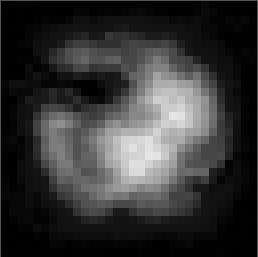
Bilinear
The Bilinear filter can be used to smooth out the image by requesting four points in a grid around a requested
pixel and then performing interpolation between the points.
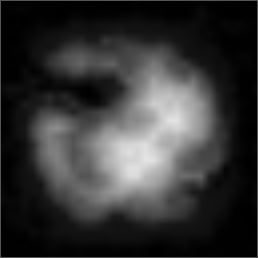
ImageGradientRequestBus
Use the following request functions with the ImageGradientRequestBus EBus interface to communicate with Image Gradient components in your game.
| Request Name | Description | Parameter | Return | Scriptable |
|---|---|---|---|---|
GetImageAssetPath | Returns the path of the AZ::RPI::StreamingImageAsset property. | None | String | Yes |
GetTilingX | Returns the value of the Tiling X property. | None | Float | Yes |
GetTilingY | Returns the value of the Tiling Y property. | None | Float | Yes |
SetImageAssetPath | Sets the path of the AZ::RPI::StreamingImageAsset property using an absolute or relative path to the asset. | String | None | Yes |
SetTilingX | Sets the value of the Tiling X property. | Float | None | Yes |
SetTilingY | Sets the value of the Tiling Y property. | Float | None | Yes |
